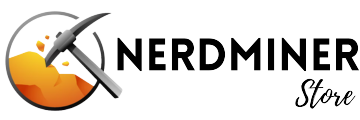NerdAxe Setup Guide: Easy Step-by-Step Instructions for Beginners

Welcome to the NerdAxe Setup Guide
This guide will help you set up your NerdAxe Solo Bitcoin Miner quickly and efficiently. Whether you are a beginner or an experienced miner, this step-by-step tutorial will provide you with all the information you need to get started.
What you need
- NerdAxe Ultra Solo Miner
- Power adapter
- Wi-Fi Connection
- Smartphone or computer
- Bitcoin wallet address
NerdAxe Setup Guide: An Easy How-To
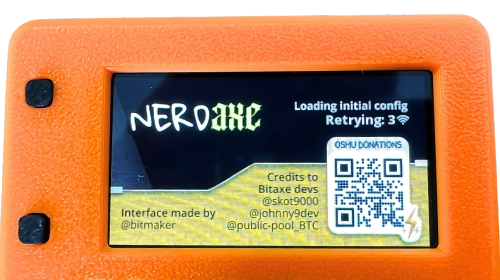
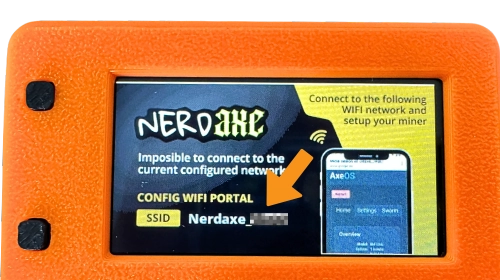
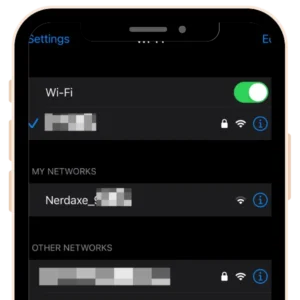
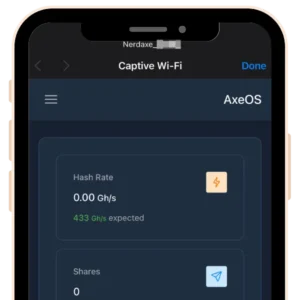
4
Configure Settings
- Open Settings Menu: On the dashboard, access the settings menu.
- Choose hostname: Input your preferred hostname
- Input Wifi SSID: Type in your chosen Wifi network SSID, where you want your NerdAxe connect to.
- Wifi Password: Type in the password for your selected Wi-Fi network.
- Pool Settings: The default pool settings are preset to `public-pool.io`. You can customize these if desired but sticking with the default is usually advisable.
- Enter Bitcoin Address: Provide the Bitcoin address in the Stratum User field where you want to receive block rewards. We suggest using a SegWit address starting with 'bc1q'. You can keep the worker name at the end, e.g. Nerdaxe
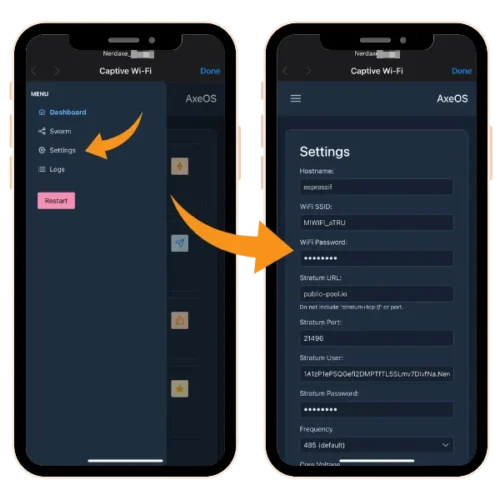
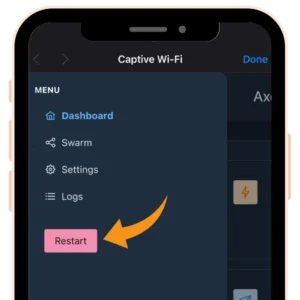

Additional Tips for Successful Mining
- Bitcoin Wallet: If you don’t have a Bitcoin wallet, set one up before configuring your NerdAxe. Consider using a hardware wallet for better security.
- Monitor Your Mining: Check if your NerdAxe is connected to the mining pool by visiting public pool and entering your Bitcoin address.
- Display Options: Use the bottom button on the NerdAxe to cycle through different display information.
- Support: Should you encounter any issues during setup, shoot us a message via our contact form or write an email, we are happy to help.
Congratulations! Your solo miner is now set up and ready to mine. Enjoy your journey into the exciting world of crypto mining.
Happy hashing!