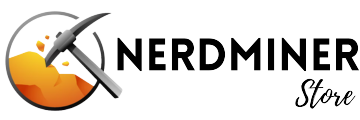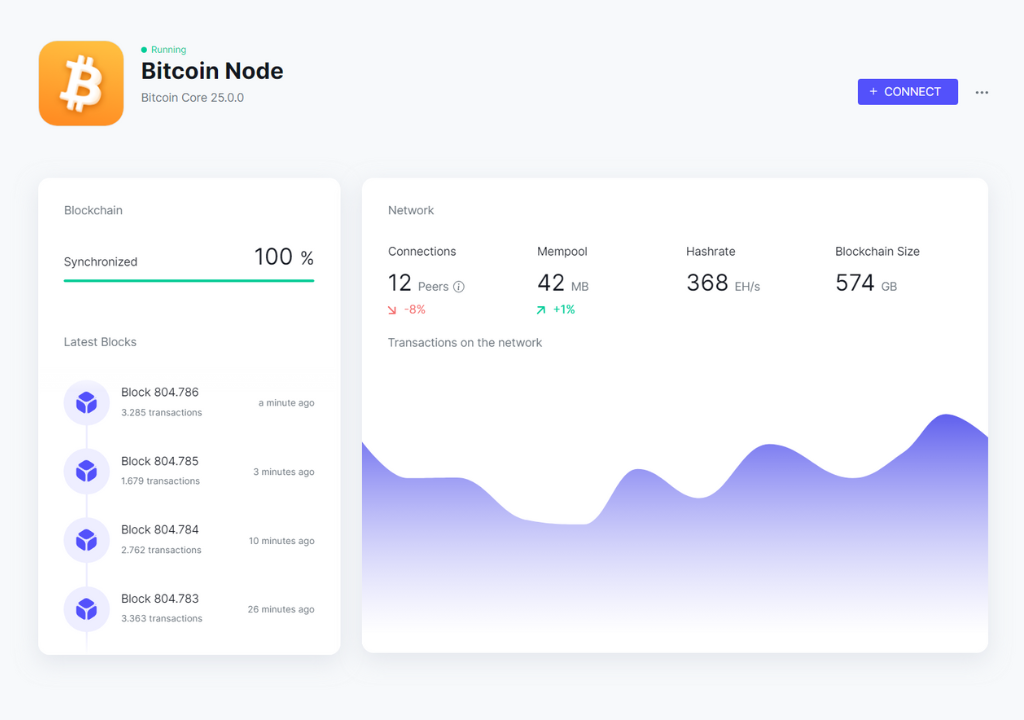Welcome, now you are one of us
This how-to guide will walk you through the process of setting up your Nerdminer solo miner, from unboxing to getting it connected to your Wi-Fi and entering your bitcoin address for receiving mining rewards. Let's get started!
What you need
- NerdMiner Micro Miner: Nerdminer V2 Pro, Nerdminer Limited Edition, Nerdminer Quatro, Nerdminer Dongle, Nerdminer S19 Tiny, Nerdminer V2 OEM
- USB-C Cable: Required to power and set up your NerdMiner.
- Wi-Fi Connection: A stable Wi-Fi network to connect your NerdMiner to the internet.
- Computer or Mobile Phone: To configure the NerdMiner.
How-To set up your Nerdminer

2
Connect to the NerdMiner Wi-Fi Network
-
- QR Code scan: If your mobile phone supports QR code scanning, you can scan the QR code displayed on the Nerdminer's screen to connect directly to its Wi-Fi network. Jump directly to step 4.
- Alternative: Open the Wi-Fi settings on your computer or mobile phone.
a. Find network: Look for a Wi-Fi network named `NerdMinerAP`.
b. Connect to network: Select `NerdMinerAP` and enter the password `MineYourCoins` to connect. Proceed with Step 3.
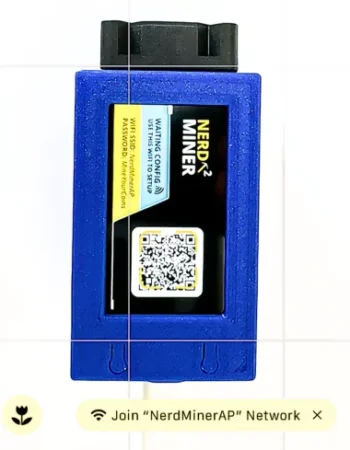
4
Configure Wi-Fi and Bitcoin address
- Configuration Screen: You should now see the setup screen.
- Click "Configure Wi-Fi": This will open the Wi-Fi configuration settings.
- Enter Wi-Fi Details:
- Select Your Wi-Fi Network: Choose your home or office Wi-Fi network from the list.
- Enter Wi-Fi Password: Type in the password for your selected Wi-Fi network. - Enter Bitcoin Address: Provide the Bitcoin address where you want to receive block rewards. We suggest using a SegWit address starting with 'bc1q'
- Pool Settings: The default pool settings are preset to `public-pool.io`. You can customize these if desired but sticking with the default is usually advisable.
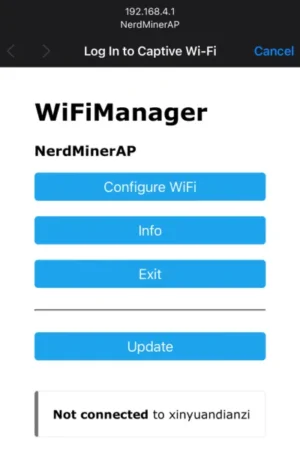
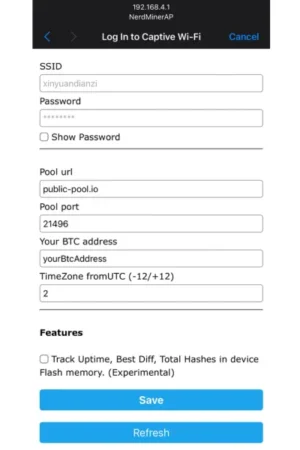

Final Notes
- Block rewards: In the rare event that your Nerdminer discovers a valid block, you will receive the full block reward at the bitcoin address you specified, minus a small fee directed towards the solo mining pool.
- Support: Should you encounter any issues during setup, shoot us a message via our contact form or write an email, we are happy to help.
Congratulations! Your Nerdminer micro miner is now set up and ready to mine. Enjoy your journey into the exciting world of crypto mining!
Happy hashing!